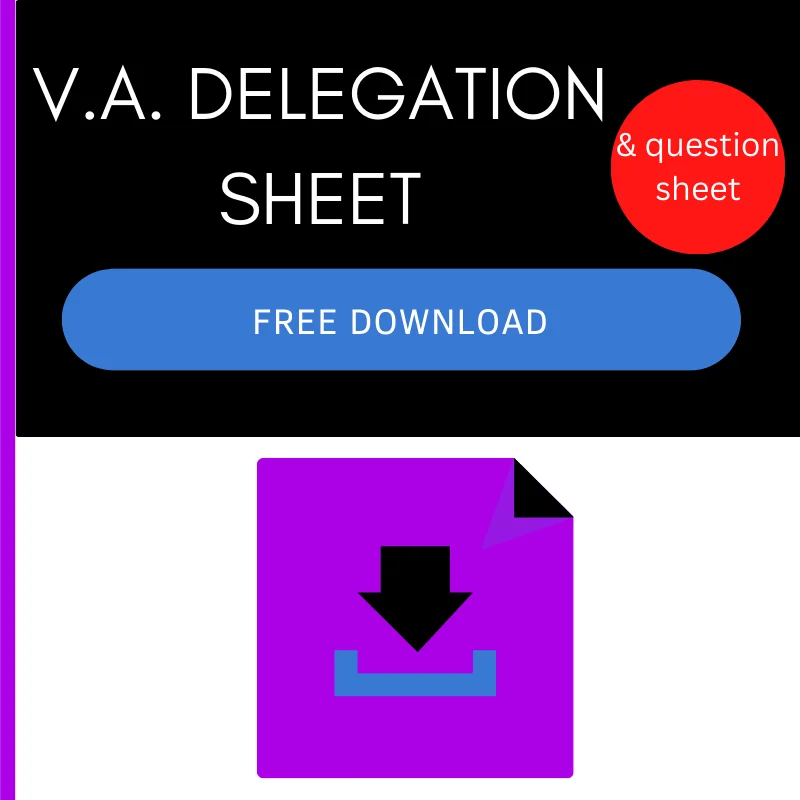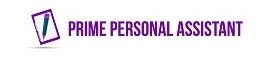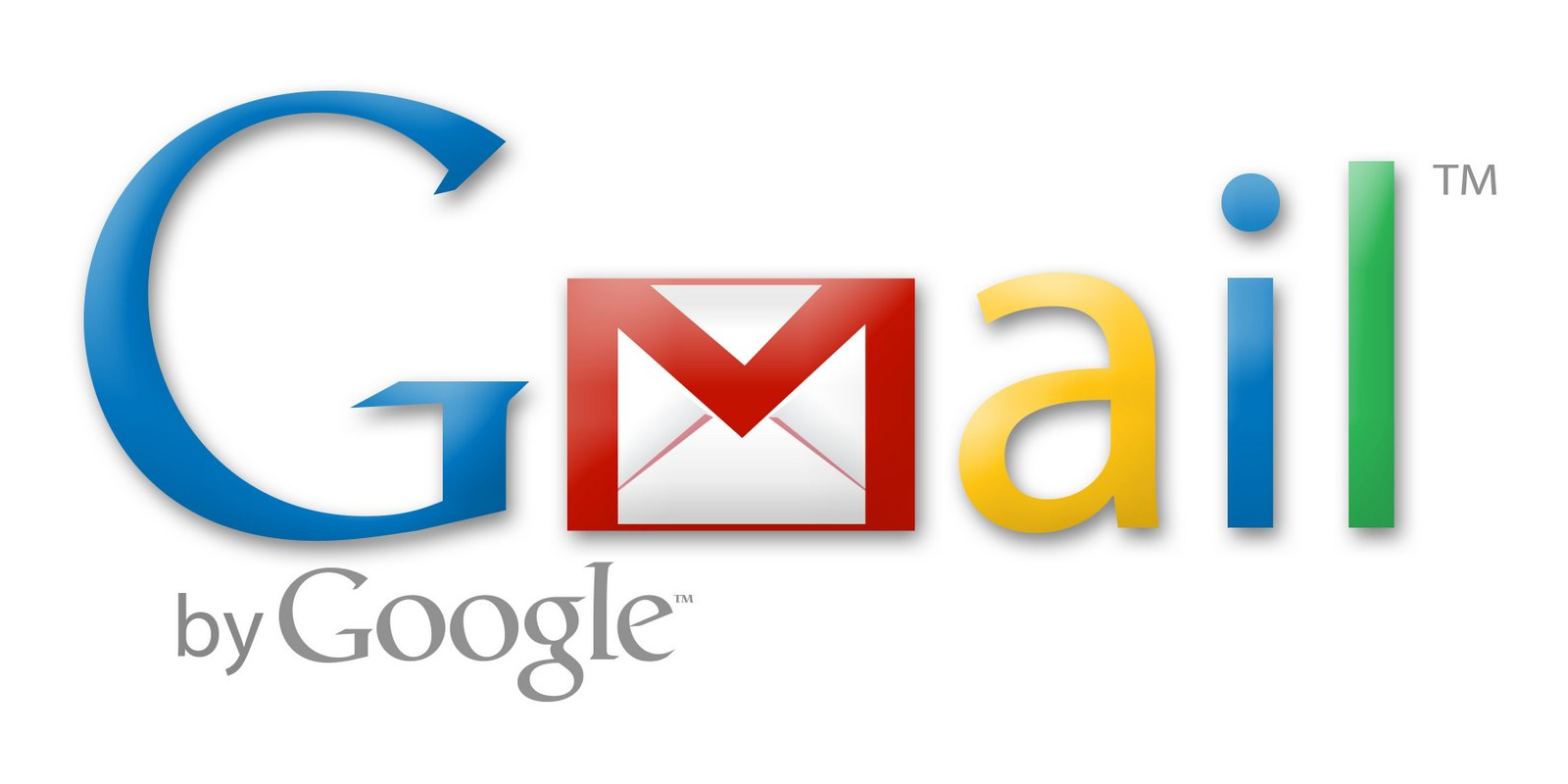Use Gmail to send and receive messages from different email addresses.
This guide will show you how to manage multiple email addresses at the same time using Gmail. It’s not uncommon to have several different email addresses that you need to keep an eye on for your business. If you offer email management as a service, you need to ensure you can effectively manage your client’s and your own emails productively.
Luckily, there is a way to ensure that you can easily stay on top of all of your emails. This is done by managing all of your email addresses from one place.
The free tool that will help make it super easy for you is Gmail, as it allows you to have multiple Gmail accounts in one inbox.
There are many different reasons why you could benefit from managing all your emails from one platform. Gmail allows you to add multiple email accounts to start receiving all your emails that are usually delivered to different inboxes all to the same Gmail account.
This makes tasks such as email management super easy, especially when you have been tasked to do it as a service for other clients.
How do I add a second email address to my Gmail account?
The setup looks and sounds more complicated than it is but truth be told, you can complete the set-up in under 5 mins.
Follow the step by step instructions below to get organised with your email.
Before you start, you will need to have a Gmail account. If you do not already have one go to www.google.com/mail and click on create an account. Follow and complete the process until you have successfully created a new Gmail account. If you already have a Gmail account, all you will need is the email address and password information to log in.
Once you are logged into your Gmail account, click on the gear symbol. This is usually located in the top right corner. (pictured below).

Then click on Settings.
Once you are on the settings page, click on the accounts tab at the top.
Then click on add a mail account.
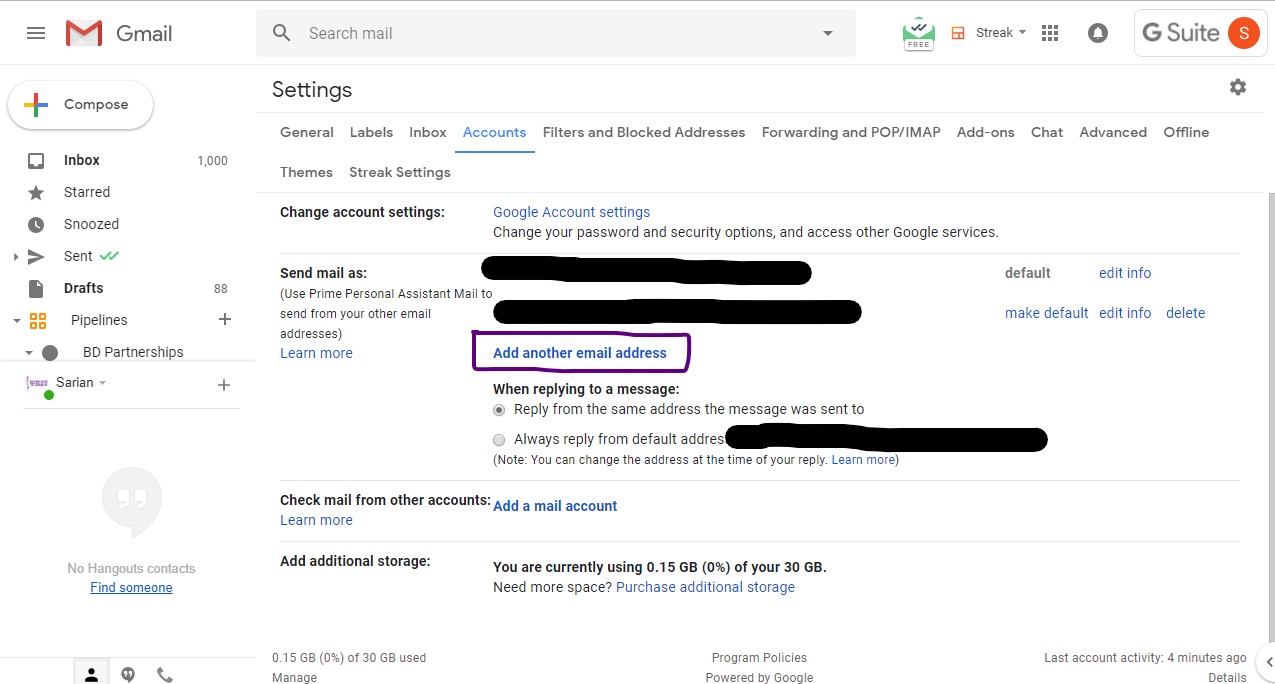
On the pop-up window, enter the email address you would like to begin managing with your Gmail account, then click Next step.
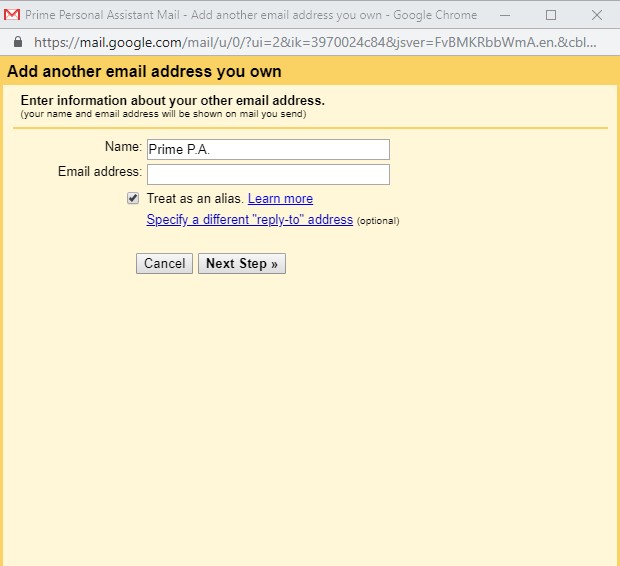
For the process to work, you will need to have enabled POP3 access for any account you would like to add to Gmail.
You will then need to enter your email account information. If you manage a different Gmail address, then the account information you need can be found here.
If you manage an email account from a different provider, you can get your account information from your email documentation.
There will be an option to send email as the account, select ‘Yes I want to be able to send mail as…
Then continue by clicking next.
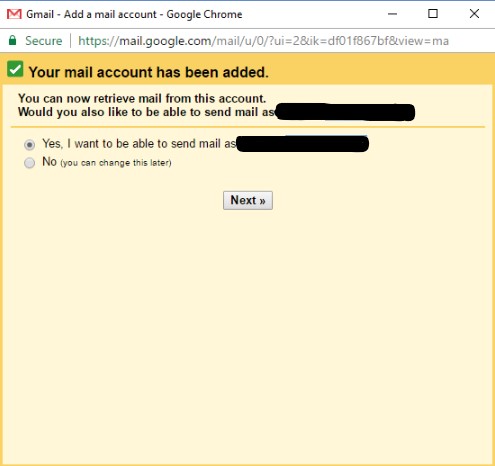
You will then see a box that is ticked labelled treat as an alias. Leave this ticked. In the next step, you will need to enter SMTP information so you can start sending emails from the account; this information can also be found on your account documentation of the email address you are trying to manage. Then click add account.
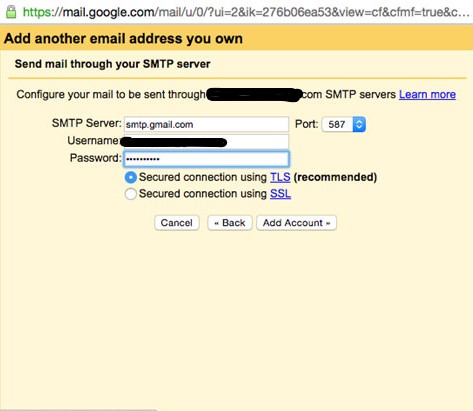
Gmail will then send an email to the email address you have set up to be managed. This is just to confirm you have access to the account. Retrieve the email and get the access code and enter it.
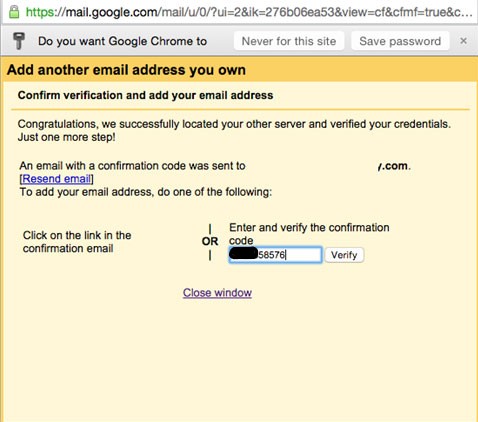
Now you have completed all these steps. You can start to receive and send emails using different email addresses, all from one Gmail account. Gmail multiple inbox is the most productive way to manage multiple email accounts for your clients and your own business.